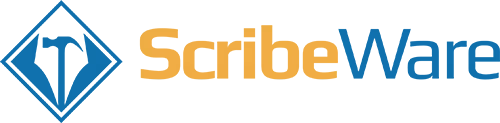What is a Template?
Another way to think of a ScribeWare template is that it is the starting place you would like to serve up to you or your company every time you start a new report. Because a report template can be so easily modified to suit each job, templates are not written in stone; they are flexible starting places where you would like to begin each job.
We consider a saved template the: names and sequence and information contained in the
- Chapters
- Sections
- Descriptive pulldowns
- Inspector-only notes

Why Save a Template?
Templates create the starting structure that you would like to serve up every time you start a new report. You can save multiple templates but this has a drawback: multiple templates can be difficult to maintain. When you spend a lot of time, for example, making a great water heater section, at the moment, you cannot share that section with another template. We have plans to make ScribeWare save temples as a collection of chapters and sections, but this is complex and not yet implemented. So at the moment, I find it advantageous to use mostly one template for everything I do.
How Can I Use One Template for Everything?
The great thing about ScribeWare’s logic is that if you have a chapter or section that has no data input, it will not print in the published report. This means you can have a single template that can work for any job and simply ignore the parts of the template that do not apply to the particular job. For example, I have an elevators section in my default residential template. I almost never use it, so it is almost never in one of my published reports. But if I do a building that has an elevator and I wanted to quickly snap a photo and disclaim it, no problem. In this video here, I show how I use my default residential template for an interior-only condo inspection.
Also, let’s say you have a house with three water heaters and four sub-panels? No problem. On both the mobile device and the desktop you can quickly just Copy Chapter or Copy Section and mold the template to suit that particular job. Here is a video showing how you can do this on the mobile application and the desktop.
Can I have Multiple Templates?
Yes, but the problem is that all of the different templates require maintenance. That is why I personally try to have one template that I can use for everything.
What if I Save Template On a Live Report?
This is not recommended. The reason is that Save Template is a global save. So if you are working on a job that has three sub-panels and two water heaters and you do some work to your bathroom section and hot Save Template, your new template will also pick up those extra sub-panels and water heaters you added to suit the job.
What is a Great Way to Save and Work On My Template?
The technique I use is to start a new report, which is nothing more than a blank template. Under client name, I write, “Template,” and under date, I put this inspection way out in the future. That way, it will always sit atop my Home Page and whenever I want to work on my template, or my default starting place, I go to the top of my Home Page. make my edits and then hit Save Template. When I hot Save Template it will give me an opportunity to rename the template. If you choose, this is your moment to fork a template and start a new one.
Can I Delete a Template?
Yes. Under settings and Report Template, there is a delete template function. Be careful!
Is the Narrative Library a Part of My Template?
No. There is a single global narrative library. Using the Library Catagories feature, you can save your narrative comments into folders and then point any number of those folders to any section of the report template you like. As an example, if I create a new section in my template called Garage Stairs, I can point all of my stair comments toward this new section.
Can I Save a Pre-filled Report as a Template?
Yes, but this is NOT achieved through the save template function. The template does not include data that has been filled in the report. So if you hit Save Template, you are not saving the data that would be specific to that job. The procedure to save a pre-filled inspection is to Copy an existing report and then save it with a client name such as Grow Avenue Condos. You could then start a new report by copying that saved one. So the Copy Report feature is what should be used to save a pre-filled report.